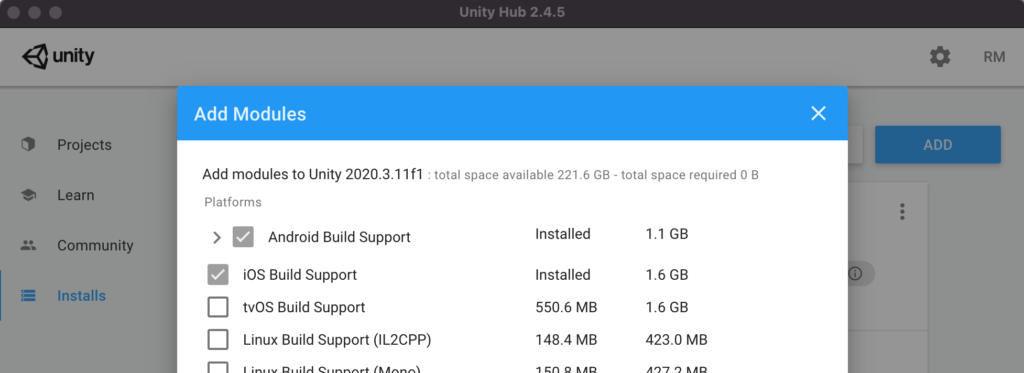Code-less Interactive 3D Augmented Reality Tutorials
Reality Browser supports AssetBundles saved in Unity Software using the Universal Rendering Pipeline (URP).
Unity 2020.3.11 w/URP 10.5.0
- Setup your Unity Project on Windows or Mac (your choice)
- Create code-less interactive animated 3D experiences
- Save AssetBundles for upload to ARConnex and backup your work.
ARConnex Starter Package Download
ARConnex Starter scene w/ basic example of an interact AR-3D experience
Size reference objects to aid in matching real-world scale
Two materials to aid in creating AR Portals and cast AR Shadows
Drag n Drop helper components to extend interactive capabilities
ARConnex support the following code-less Unity Software capabilities out-of-the-box. Additional components and helpers are included in the ARConnexStarter Package.
Interactive Animations
Shader Graph
3D and 2D import formats
Multiple 3D models
2D and 3D Animations
Event Triggers for interactive control
Custom User Interface Buttons
Prefab AssetBundles
Step Two– choose iOS and Android Build Support and install.
Installing the Asset Bundle Browser via package manager in 2020.3.x uses the following Git URL.
https://github.com/Unity-Technologies/AssetBundles-Browser.git
3D-AR creation using the ARConnexStarter.UnityPackage
00:00 – 02:12 | Overview of prefabs
02:12 – 04:28 | Saving them as AssetBundles
04:28 – 05:33 | Backing up your experiences
05:33 – 05:57 | Restoring experiences
05:57 – 07:36 | Uploading to ARConnex.com
07:36 – 08:17 | Placement & Viewing in Reality Browser Ground Plane
08:17 – 08:38 | Editing AR experiences
08:38 – 09:30 | Viewing in Reality Browser Cloud Scan image recognition
Key Concepts
Naming – Sizing – Saving asset bundles – Uploading and Publishing and Viewing in the Reality Browser
Unity overview and user interface for 1st time users. Tutorial used Unity 2019 but the information is identical in Unity 2020.